Advanced Mac Cleaner presents itself as a free utility designed to improve your Mac’s performance by eliminating unnecessary files, duplicates, and other clutter. However, this review aims to provide a comprehensive assessment of the software, outlining both its advantages and disadvantages, to assist you in making an educated choice about whether it’s a suitable option for your Apple computer.
In brief, for a quick overview: Advanced Mac Cleaner is not a reputable software and does not provide any beneficial outcomes for your computer. Instead, there are potential risks associated with using this application. If you happen to discover it installed on your system, it’s advised to uninstall it manually or opt for a legitimate application like CleanMyMac X to ensure proper cleaning and optimization.
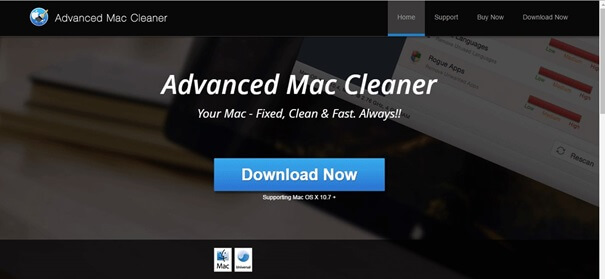
Is Advanced Mac Cleaner Legit?
The legitimacy of Advanced Mac Cleaner is a prevalent concern among users, and there are valid reasons behind the skepticism surrounding the software’s credibility. These concerns are rooted in its methods of acquiring customers and its lack of a clear and reputable brand presence.
The absence of an official website is a notable issue. Attempts to find relevant information about Advanced Mac Cleaner online primarily lead to third-party articles that provide accurate insights into the software’s nature or offer guidance on how to remove it from a computer. Furthermore, authentic and trustworthy reviews of the software are scarce.
Another major cause for concern is the manner in which the software gains new users. Typically, individuals come across Advanced Mac Cleaner through intrusive warning pop-ups on websites, claiming that their computer is infected, at risk of threats, or has outdated software like Java. This type of promotional strategy is often considered unethical and is frequently associated with online scams. Interestingly, these pop-ups can appear on various web pages, even ones accessed from PCs and mobile devices, despite the fact that the software is exclusively intended for the Mac operating system.
Is Advanced Mac Cleaner A Virus?
The actual nature of whether Advanced Mac Cleaner poses a threat as a virus or malware to infect your Apple computer and compromise your data remains uncertain and unsubstantiated.
While concrete evidence of data sharing or compromise linked to the software is limited, there are anonymous forum posts that suggest potential issues of this nature.
However, regardless of these concerns, it’s important to understand that Advanced Mac Cleaner is not a legitimate tool that delivers on its promises to clean and optimize your Mac computer by eliminating junk files and unnecessary caches. Instead, it provides false positives that indicate your macOS is infected and claims to resolve the problem with its internal optimization tools.
If you receive any communication from representatives of Advanced Mac Cleaner urging you to upgrade or pay for removal services, it’s advisable to refrain from sharing any financial information. Providing such information could potentially jeopardize your financial security.
If you’ve already shared your credit card number, PayPal details, or banking information with these representatives, it’s recommended to contact your financial institution to seek a refund and safeguard your accounts against potential future misuse.
Additionally, it’s worth noting that while “Advanced Mac Cleaner” is the commonly used name, variations such as “Cleaner Advanced Mac” or “Mac Cleaner Advanced” have also been utilized to refer to this fraudulent application.
How To Remove Advanced Mac Cleaner Pop Up?
When it comes to removing Advanced Mac Cleaner from your system, there are two potential cleanup options available:
Option #1: The Easiest Way To Uninstall Advanced Mac Cleaner
Indeed, amidst the concerns surrounding deceptive applications like Advanced Mac Cleaner, there are legitimate Mac cleaning tools available that genuinely assist users, particularly those who might not be highly proficient with technology, in maintaining their Macs’ optimal performance.
A highly recommended solution in this regard is CleanMyMac X, a product developed by the reputable Mac app developer MacPaw. This application stands out by offering not only robust Mac cleaning capabilities but also integrated security features designed to detect and remove harmful software from your system. Among these security features is a dedicated malware scanner, along with an uninstaller utility that simplifies the process of removing unwanted programs from your Mac. CleanMyMac X provides a comprehensive approach that not only optimizes your Mac’s performance but also ensures its security by identifying and eliminating potentially harmful software.
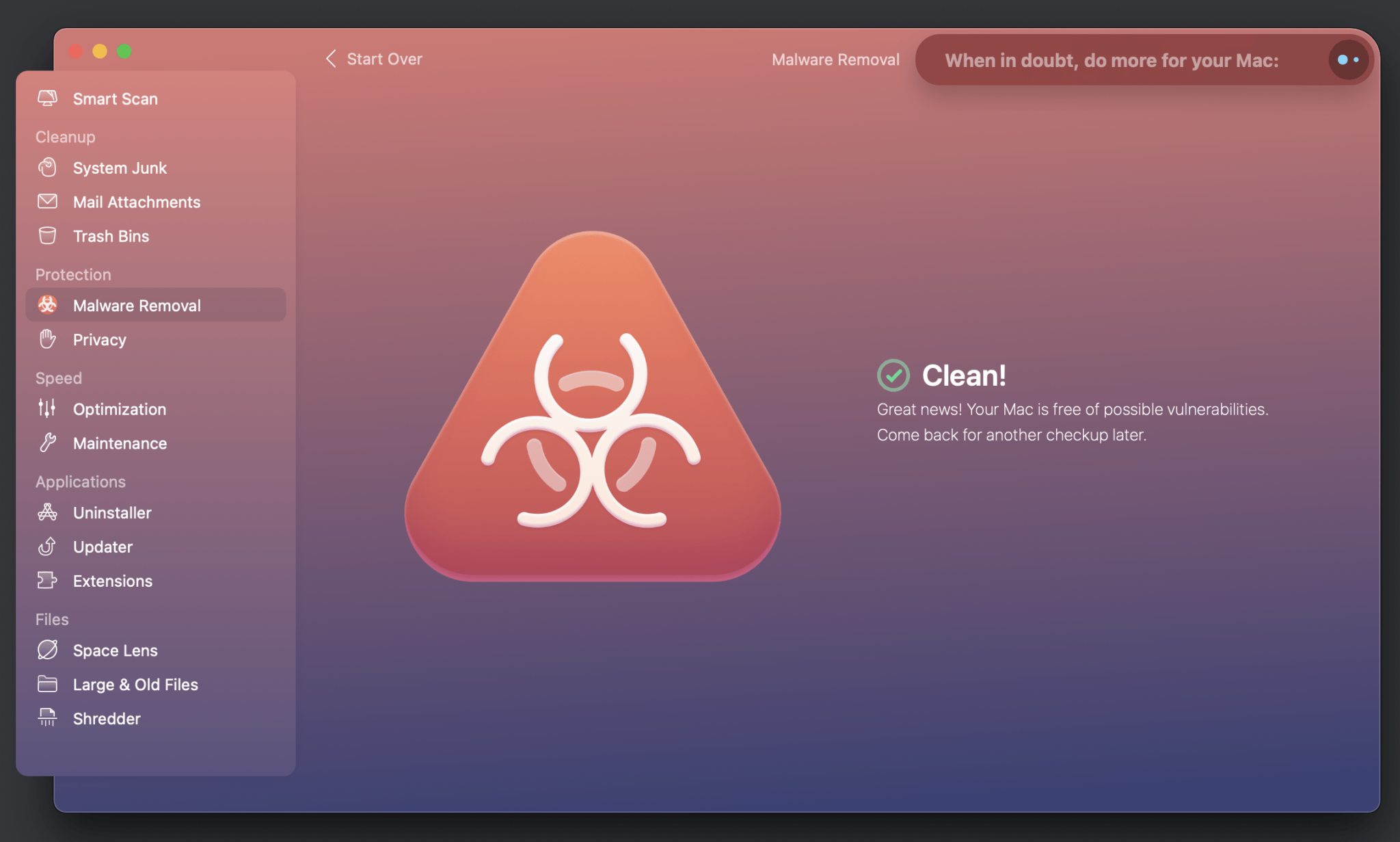
When it comes to pricing, CleanMyMac X follows a model where users can try out the software’s capabilities with a free trial version. This trial version allows users to scan their Macs to identify potential issues. However, to take action on the scan results and perform the cleaning tasks, users need to subscribe to the full version of CleanMyMac X.
The full version subscription of CleanMyMac X is priced at $39.95 per year for a single license subscription. This subscription provides users with access to the complete set of features and tools that CleanMyMac X offers. Additionally, MacPaw offers a 30-day money-back guarantee, which can provide users with added assurance and flexibility.
An interesting alternative for users who want to access the full version of CleanMyMac X for a limited time without committing to a subscription is the Setapp subscription service offered by MacPaw. Setapp provides access to a curated collection of Mac applications, including CleanMyMac X and other popular software like AdGuard, Luminar, and Bartender. Users can sign up for a free trial version of Setapp, which grants unrestricted access to CleanMyMac X for 7 days. During this trial period, users can utilize CleanMyMac X’s Malware Scanner feature to remove potentially unwanted programs such as Advanced Mac Cleaner. Additionally, users can perform temporary cleanups, identify duplicate files, and optimize system performance.
While users are not required to pay once the Setapp trial ends, CleanMyMac X is often considered a worthwhile investment due to its comprehensive cleaning capabilities and the value it offers for its price.
Option #2: The Harder Way – Manually Removing The MacOS Files & Data
For individuals who are inclined against utilizing an additional Mac cleaner or have reservations about adding more software to their system, an alternative manual approach is at their disposal. This approach necessitates a specific degree of technical proficiency to be effectively executed.
Step 1:
- Triple-click the following file address to select it:
~/Library/LaunchAgents/com.pcv.hlpramc.plist - Right-click (or control-click) the highlighted text.
- Choose Services from the context menu that appears.
- From the submenu, select Show in Finder (or Reveal for certain macOS versions).
- If Advanced Mac Cleaner is present on your system, a folder will open, and the specified file will be selected.
- Move the pre-selected file to the Trash.
- Log out or restart your computer.
Note: If you don’t see the “Show in Finder” option, you can copy the selected text by pressing command-C.
In case of “Go to Folder” option:
- Open Finder.
- Click on the Go menu in the menu bar.
- Choose Go to Folder… from the drop-down menu.
- A small window will appear. Paste the copied address by pressing command-V into the text box.
- Press Return to proceed.
Step 2:
- Move the following item to the Trash:
/Library/Application Support/amc - During this step, you may be prompted to provide an administrator login password.
- After completing this step, there’s no need to log out of your account.
Step 3:
- Move the following file to the Trash:
~/Library/AdvancedMacCleaner - This step follows a similar process as Steps 1 and 2. After moving the file to the Trash, you can proceed to the next step.
Step 4:
- Open your Applications folder.
- Drag the application named “Advanced Mac Cleaner” to the Trash.
- Empty the Trash to permanently remove the application from your system.
By completing this step, you should have successfully removed the deceptive Advanced Mac Cleaner tool from your system, thereby eliminating the associated risks.
Conclusion
The legitimacy and efficacy of Advanced Mac Cleaner come under scrutiny due to several notable concerns. These include the absence of an official website, questionable methods of acquiring customers, and a lack of authentic reviews, all of which cast doubt on its credibility. The software’s pop-up alerts, which often deliver false claims about your Mac’s condition, along with its limited ability to clean and optimize, raise suspicions regarding its actual benefits.
While there is no definitive evidence categorizing Advanced Mac Cleaner as a virus or malware, it’s important to recognize the potential risks it poses. These risks encompass the sharing of data and the compromise of sensitive information. In light of these uncertainties, it is recommended to steer clear of this software and instead consider reputable alternatives such as CleanMyMac X. Not only does CleanMyMac X offer legitimate Mac cleaning functionalities, but it also integrates security features to ensure your system’s protection.
Ultimately, making an informed choice regarding the installation and use of Advanced Mac Cleaner is crucial in safeguarding your Mac and personal data against potential threats.

